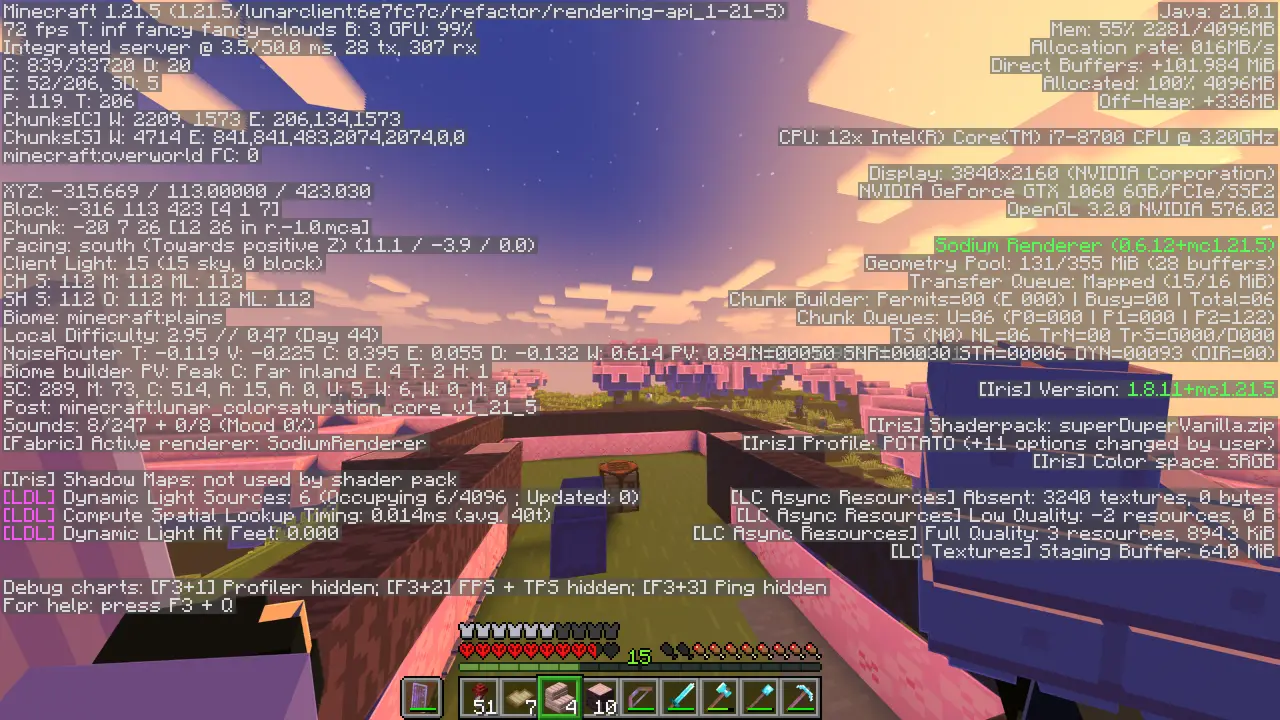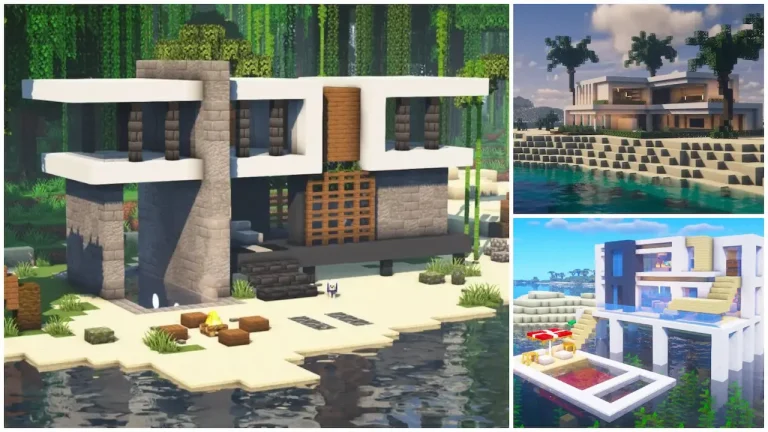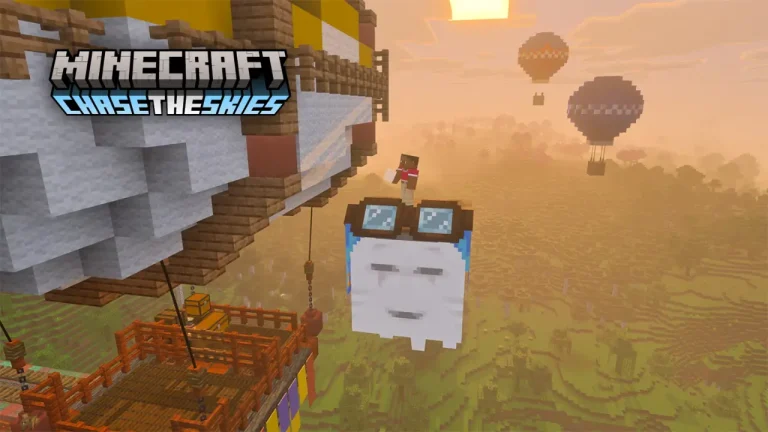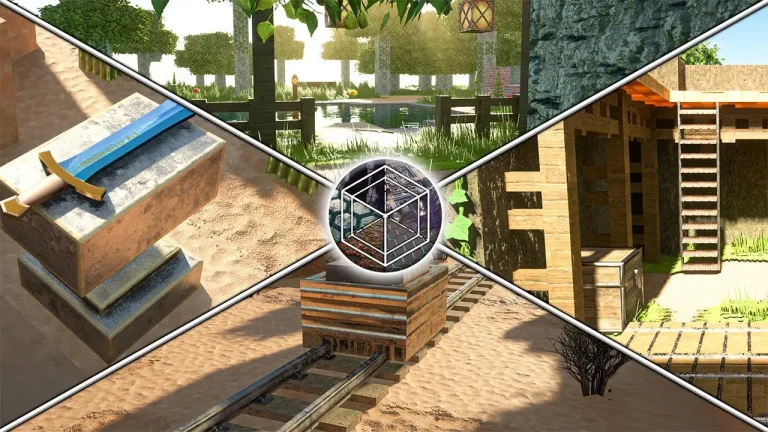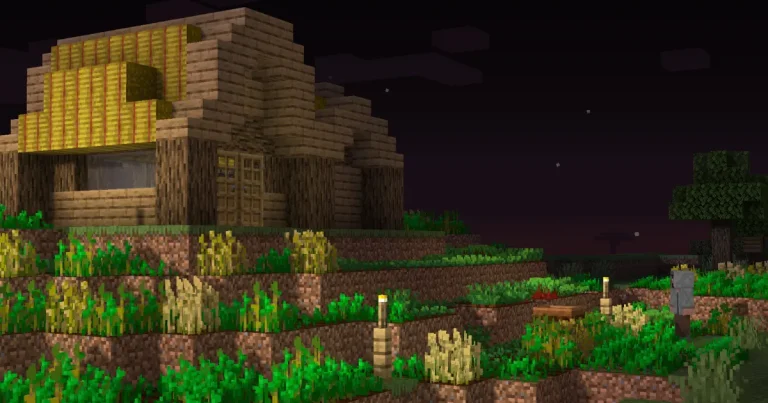You’re building the base of your dreams, everything’s going great, and then — block delay, stuttering mobs, rubberbanding movement, or worse, you get kicked entirely. Classic Minecraft lag.
But what’s actually causing it? And more importantly, how do you fix it?
Let’s break down the most common sources of Minecraft lag, how to tell them apart, and what you can do to get your game running like butter again.
First, what kind of lag is it?
There are two types of lag in Minecraft:
1. Client-side lag
This is when your computer is struggling — frame drops, slow chunk loading, or input delay.
Common causes:
- Low-end graphics card
- Too many background programs
- Render distance set too high
- Mods or shaders eating your RAM
2. Server-side lag
This is when the world itself lags for everyone — block delays, mob freezes, teleport stutters, or time slowdown.
Common causes:
- Too many players or entities
- Bad server hardware or poor hosting
- Redstone or mob farms overloading the tick rate
- Unoptimized plugins or mods
Knowing which type you’re dealing with helps you fix it faster.
What causes Minecraft lag on a server?
Here’s what typically goes wrong on the server side:
Too many entities
Thousands of animals, mobs, dropped items, or minecarts in one area can overwhelm the server. Minecraft processes each one individually.
Fix:
- Use mob caps or plugins like ClearLag
- Limit auto-farms or mob grinders
- Reduce view distance slightly
Heavy redstone contraptions
Constant pistons, clocks, hoppers, or observers running every tick can crush performance.
Fix:
- Use hopper timers instead of clocks
- Avoid unnecessary moving parts
- Keep lag machines in separate chunks
Low-quality hosting or home servers
Trying to run a world from your laptop or using a cheap hosting plan? It might not keep up with demand.
Fix:
- Use dedicated Minecraft hosting with guaranteed RAM and CPU
- Look for hosts that use SSDs, high-speed networking, and offer support
(LumaBlast does, by the way.)
Too many players for the specs
Each player means more chunks to load, mobs to track, and inventory data to manage.
Fix:
- Upgrade your hosting plan as your community grows
- Set limits or use a queue system for peak times
Outdated or conflicting plugins
Poorly written or conflicting plugins can cause memory leaks or CPU spikes.
Fix:
- Stick to trusted plugin sources (Spigot, PaperMC)
- Keep plugins updated
- Monitor performance with tools like /timings
How to reduce lag on your own setup
If you’re running your own world or server, here are practical fixes:
- Lower render distance (10–12 is usually enough)
- Use Paper or Purpur instead of Vanilla for better optimization
- Pre-generate your world so chunks don’t have to generate on the fly
- Schedule automatic restarts to clear memory
- Avoid running massive farms in always-loaded chunks
Bonus: how LumaBlast helps with lag
We’re not here to oversell, but yeah — performance is kind of our thing.
- Dedicated resources per server
- NVMe SSDs for fast chunk loading
- Full control over plugins, modpacks, and memory
- Optional performance tuning help
- No overcrowded shared hosting setups
You focus on building. We’ll handle the backend stuff that makes it smooth.
Wrap-up
Lag is part of Minecraft — but it doesn’t have to ruin the experience. Whether it’s your client settings, a monster farm gone rogue, or underpowered hosting, most performance problems can be solved with a few smart tweaks.
And if you’re ready to stop troubleshooting and just play, LumaBlast has the setup you need to run smooth, fast, and lag-free.